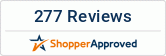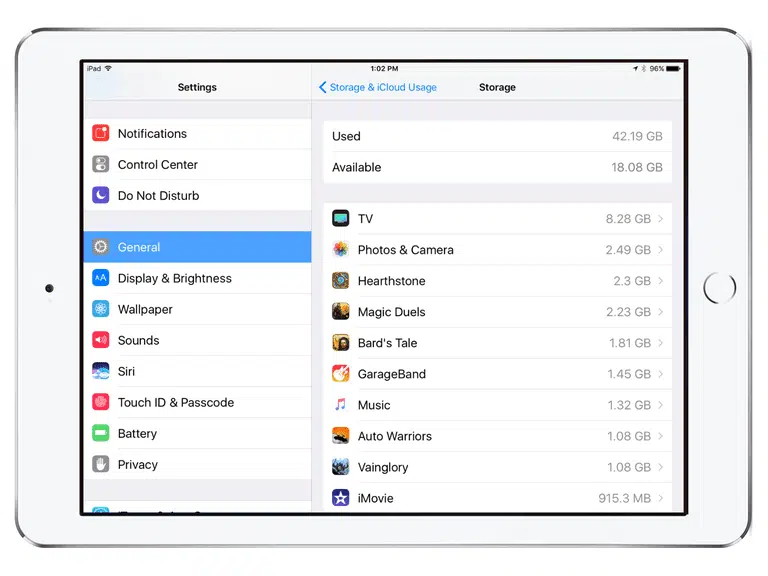Using up of storage space is something that most iPad users complain about. This is particularly the case with those using models having only an inbuilt memory of 16 GB. Installing too much apps and using the device to store various kinds of files can cause the storage to get used up fast. However, many of the storage issues are not always due to the installing of apps and can be caused by many other factors as well. Addressing these root causes will help in restoring the storage spaces in an iPad. Below is how to free storage space in an iPad.
Deleting Unnecessary Apps
The presence of too much apps is one of the reasons why there is less storage space. Most of these apps will remain unused yet take up valuable storage space in the device. One of the best ways to regain storage space is by deleting any of the unnecessary apps that are stored in the iPad. Moreover, you can also identify which apps are using the most storage space and delete them accordingly.
For this, go to Settings > General > Storage and iCloud Usage > Manage Storage. This will display the storage details related to each app in the device. For deleting an app, tap on the required app to view its storage details and then select the Delete App button.
Disabling Automatic Downloads
Disabling the auto downloads feature is a great way to save space on an iPad. This feature automatically downloads new apps, music, books, and other contents bought from the same iTunes account into the device. Leaving this feature on can lead to the device running out of space quickly. To disable the feature, go to Settings and open iTunes & App Store. This will display the options such as Music, Apps, Books, and Updates that use the automatic downloads feature. Toggle the switch near Apps to the off position to disable automatic downloads. Note that the feature can also be disabled for the other options depending on your preference.
Enabling Home Sharing
Home Sharing is an extremely useful feature in iPads that allows sharing of music and movies from the library of iTunes into the iPad. This will provide an external storage in the form of the PC where the iTunes app is installed, which will help save a large amount of space on the iPad. For enabling Home Sharing on an iPad, go to Settings > Music > Sign In. Now, sign in using the Apple ID and password on the iPad, and set up Home Sharing in the PC, which can be done easily by launching iTunes on the computer and turning on Home Sharing from the File option.