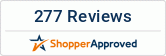With the Nova launcher, you will not miss any of the notifications on your device, as the app will let you convert the home screen of your refurbished tablet into a notification hub. Nova launcher.apk can be downloaded from Google Play Store. Once you download the app, launch Nova launcher and navigate to Settings > Desktop > Desktop Grid to set up the widgets on the home screen.
If you have a Pixel C device with an aspect ratio of 4:3, the home screen grid will have eight spaces both horizontally and vertically. However, if your device’s aspect ratio is 16:9, you may want to position the home screen grid favoring the longer edge like, say, twelve spaces by eight.
If so, uncheck Subgrid Positioning in the Settings page that will expand the size of app widgets and may make widgets fill up half of the home screen. Tap on Done once you apply the settings in the Nova launcher.
Additionally, disable the Persistent Search Bar, which you can open by long pressing the home button of your Android tablet, as the search bar may consume more vertical space for the app widgets.
Next up, you can add widgets into the Nova launcher. For that, tap on an empty area of the home screen of Nova launcher to launch its menu. Swipe to the right in the Nova launcher menu and click on the + button to add the blank screens to Android. To add the widget, tap on the Widgets button on the Nova launcher menu and select a widget from the installed apps in your refurbished tablet.
Once you add the widgets, long-press on any of the widget to change the borders as per the home screen grid you set up earlier.
You can even keep the screen on even when you charge the tablet. For that, navigate to Settings > About Tablet and then tap on the Build Number several times until you see the message Congratulations, You’re a Developer! Then, press the back button and choose Developer Options and the option Stay Awake.
This will allow you to see the app widgets even when you charge your Android refurbished tablet. Remember to turn off the option Stay Awake once the device charges fully. When charging, dock the device somewhere on your office desk – may be in between the keyboard and the monitor – and you will be able to make full use of the notification center.