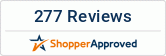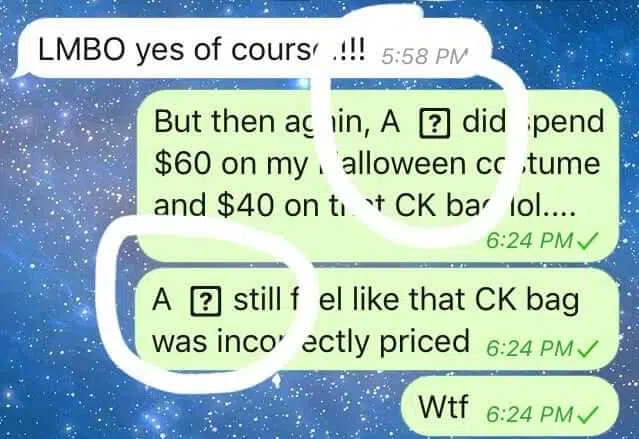The most recent iOS 11.1 Apple update has already become immensely popular among Apple device users, thanks to the numerous exciting features it introduced. However, several iPad and iPhone users recently complained that they have been experiencing a weird error after updating their device to the latest iOS 11.1 mobile operating system update.
They stated that when they are trying to type the lowercase letter ‘i’ on the keyboard of their device, the autocorrect feature automatically replaces the letter with letter ‘A’ and a question mark symbol. Reports from several sources claim that this weird bug might be a combination of autocorrect input and text rendering issue.
Unfortunately, experts at Apple have failed to figure out the reason why this issue is affecting only a few iPad and iPhone users who have updated their device to the iOS 11.1 software update. However, in a recent support document, the officials from Apple confirmed that they would need to launch a new software update to resolve the issue properly. The new software update from Apple will most probably be iOS 11.1.1.
In the meantime, Apple recommends trying a workaround fix that might help iPad and iPhone users to resolve the issue temporarily until the release of the new software update. The workaround suggested by Apple makes use of the autocorrect Text Replacement feature, and reports claim that it did work well for some users. Below are the steps to follow if you want to perform the workaround method on your iPad.
- Unlock your iPad and open the Settings menu on your tablet.
- Navigate to General and then select Keyboard Text Replacement.
- You will now need to tap on the Add button in the toolbar.
- Type the uppercase ‘I’ character in the Phrase field and enter the lowercase ‘i’ character in the Shortcut
- Make sure to add the text replacement before you exit.
The operating system of your iPad will now prefer the manually added text replacement instead of the autocorrected text, which means that technically, you will be able to resolve the issue. However, if you are unable to solve the issue even after performing the above-mentioned workaround, then you will have to wait for the new iOS update from Apple.