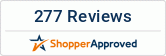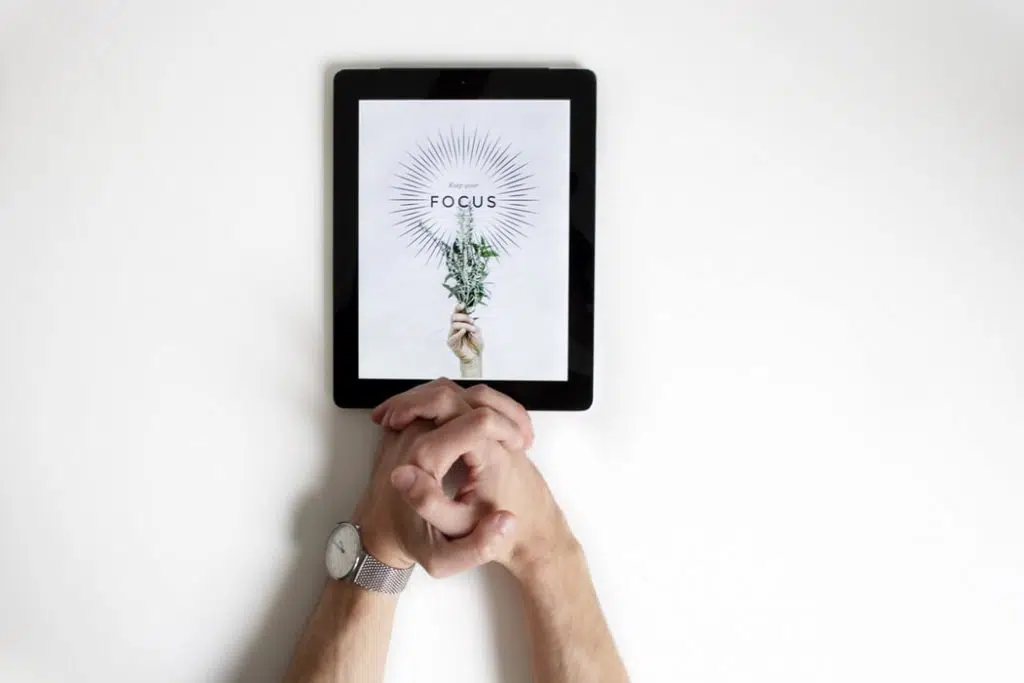Nowadays, it is possible to do multitasking on 7” Android 6 Tablet. There is no need to buy two tablets to get more done at once. With the latest devices and apps, it is now possible to multitask easily. Download and install multitasking apps on your tablet. Here are some prominent features to use already on your tablet:
- Access apps from your sliding toolbar
- Open different applications at the same time
- Move windows around to see multiples at once
- Get the advantage of full-screen modes
- Ability to minimize windows
- Push notifications or a notification bar
Fortunately, many of these apps are free for everyone. You may find ads when using free apps that can annoy you. Feel free to download and install a few multitasking apps to see what you like. Multitasking becomes simple with Samsung Galaxy 7 inch Android 6 Tablet.
Split Screen View in Tablets
The latest tablets in the Samsung galaxy line come with a split-screen view option. These will help you to multitask using the tablet. Hit “Recents” in the Navigation bar and then tap “Split Screen View”, tap on another app from “Recents” or via the home screen. You can take advantage of using these apps at the same time.
You can adjust the size and touch to drag up and down the using the blue line on the screen. You can exit the split view of the screen simply by tapping Recents and tap “X” to close.
Get the Advantage of Pop View
If you want to satisfy your multitasking desires, use the advantage of “pop-up view”. It will function almost as a computer interface. Open your desired application as a window. Even Check the navigation bar and hit “Recents” click on the icon of the desired app and it’ll open easily. Move different apps with your finger around the display screen. You can take advantage of various controls, such as:
Opacity:
Use it to adjust the colors of the app window from solid to transparent.
Floating Icon:
Reduce an app down to a floating icon so that you can open it later. Even, move the icons around your screen and create an icon of more than an app.
Expand Window:
You can expand the application back to the full-screen view at any time.
Close App:
It will help you to close the pop-up window, but you can still see the app under “Recents”.
Feel free to adjust the size of any window by dragging the sides with your fingers. It is possible to move windows horizontally or vertically. Making it easy for you to switch between different projects. You can take advantage of the various features and sidebars.
Countless multitasking apps are available in the Play Store. With these apps, you can increase your productivity. These apps are great for professionals and students. Instead of wasting your valuable time, download a app, or use your tablet screen features to boost your productivity and efficiency.