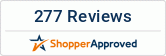What can you do when the Android tablet you bought from a wholesale tablets store is not booting? Of course, you can contact the tablet dealer if the product has a warranty, but what to do if the tablet is out of the warranty period?
In such cases, you would need to wipe out the device and restore it to the factory settings. If you are unable to do a normal factory reset on the tablet, as the tablet is not booting up, you can do it from the Android recovery module. However, before performing a factory reset of the device, you will have to backup the important data. This data should include the Google Authenticator credentials, as it will be lost during the reset process. In addition, you will also need to disable the two-factor authentication on various accounts in the device to avoid later troubles.
The steps to perform a hard reset of an Android tablet by booting into the Recovery Mode are discussed bellow. Make sure that the device is fully charged, and shut it down before performing the steps.
Instructions
- Press and hold the proper keys to boot the Android tablet into the Recovery Mode. The key combination to boot the device into Recovery Mode will vary from tablet to tablet. For Google Nexus devices, you will need to press Volume Up, Volume Down, and Power buttons together to boot the device into recovery mode, whereas for Samsung Galaxy S3, you need to press the Volume Up, Home, and Power Likewise, for those tablets with a camera button, the combination would be Volume Up and Camera buttons.
- You may release the button when the device is powered on. An image of an android lying on its back with chest open will be displayed on the screen of the tablet if everything is going as planned.
- You can make use of the Volume Up and Volume Down buttons to scroll up or down the list of options to see the option Recovery Mode.
- Press on the Power button to select your choice and restart the tablet in Recovery Mode. Now an android lying on its back with its chest open and a red triangle on it will be displayed on the screen.
- Hold the Power button and Volume Up buttons together to see the recovery menu of the Android operating system.
- Choose Wipe Data/Factory Reset making use of volume keys and then tap on the Power button to select your choice.
- Now you need to select the Erase All User Data option and the tablet will be reset to its factory settings erasing all the data stored in it.