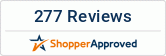The digital world is world of passwords. We keep different passwords for different websites and devices, which make it easy for us to forget one. Do not panic if you have forgotten the password to log in to your iPad. There are actually two passwords associated with your iPad. The first one is the password to your Apple ID, which is the account that you use while buying music, apps, movies and other things on your iPad.
The second is the password that the device will ask you when you wake it up. This is usually called as the passcode and will contain four numbers. The steps to reset the forgotten passcode of your iPad as offered below by Wholesale Tablets will help you in case you have lost the password to log into your iPad.
The Easiest Way
There are many ways to reset the passcode of an iPad, but all of them involve resetting the device to factory settings, meaning that you will need to restore the device from a backup. Therefore, it is important to ensure that you have forgotten the passcode of the device truly.
Using the iCloud to reset the device is the easiest way to follow if you forgot the passcode to log in to the iPad. The Find My iPhone feature in iCloud can be used to remotely reset the device and can be helpful when the device is stolen. You can make use of this feature to easily wipe the device without the need to log into it.
However, note that you would need to activate the Find My iPhone feature in your device to use it. If you don’t know whether the feature is turned on, follow the below instructions and see if your iPad is shown on the list.
- Navigate to the website of iCloud from any device and sign into your account when you are asked to do so.
- In your account, click on Find My iPhone tab, and from the map, select All Devices located at the top of the page. Now see if your iPad is shown on the list. If it is, you can be sure that the feature is enabled on the iPad.
- Selecting the iPad will take you to a window with three buttons, Lost Mode, Play Sound, and Erase iPad.
- Tap on the Erase iPad button and follow the onscreen instructions. You will once again need to confirm your choice, and after that, the device will start resetting.
After the iPad is reset, you can restore the backup created in iTunes and start using the device again. Contact an iPad technician for any further assistance with these steps.