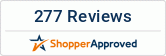Reading eBooks is much easier with the iPad due to its large and high quality display. Besides, the many storage options available in iPads make it easy to store more than a thousand books, magazines, and other written material in the device. However, reading eBooks on an iPad requires first obtaining them on the device. Syncing is the best way to create a backup of these eBook files on any platform that you like and will help to keep a backup of all your important eBook files stored on your device.
The books can be easily restored in case any data loss occurs on your iPad or if you want to access them in a new device bought from a wholesale tablet site. Carrying out synchronizing of your eBooks can be done via iTunes and iCloud. Below is how to sync eBooks using iTunes and iCloud in your iPad.
Using iTunes
iTunes is the most commonly used method to sync the eBooks that are stored on your iPad. For syncing the books using iTunes,
• First, download the eBooks on the PC that you require in your iPad. There are numerous platforms available online that will offer eBooks on almost any subject.
• The next step is adding them to iTunes, which can be done via a computer operating on Mac or Windows platform. Now open iBooks on the computer and drag the eBook that you want to sync to your device.
• Sync the eBooks by navigating to the iPad management screen and selecting the Books tray. Then select the checkbox near the Sync Books option.
• Select either the All Books or Selected Books option to sync them. When choosing Selected Books, determine which books you want by checking the boxes against the eBook names and click on the Sync button on the bottom right corner.
Using iCloud
Syncing eBooks via iCloud is more useful when the iBooks Store is used for getting the books. The purchased iBooks are stored in the iCloud account and it enables them to be downloaded into another device easily that uses the same Apple ID. For syncing the eBooks,
• Open the iBooks app on the device and tap on the My Book icon located on the bottom left portion.
• This will display all the books that you have purchased from the iBooks Store. An iCloud icon will be present near the books that are not on the device.
• Tap on any of the books having the iCloud icon to download it your iPad.