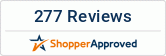WhatsApp Messenger is a much popular app across the globe and is popular on both Android and iOS powered devices. Statistics show that the messenger app has more than a million users across the globe. However, when you visit the App Store, you will understand that the app is available only for iPhones and not for iPads and iPod Touch.
You can still use WhatsApp on the iPad that you recently bought from wholesale tablets store using a workaround. Follow the steps explained below to use the WhatsApp messenger program in your iPad using WhatsApp Web. The steps will help you to connect to the WhatsApp account on your iPhone and forward the messages to the iPad, allowing you to send and receives, messages, videos, and images. Of course, this will not make the WhatsApp native on the iPad, but it will be the next best thing that you can do.
Using WhatsApp on iPad
To use WhatsApp on your iPad from WhatsApp Web, you can follow the steps explained below.
- Open Safari web browser on your iPad and navigate to the home page of WhatsApp web (web.whatsapp.com). You will be redirected to whatsapp.com as you are visiting from a mobile device.
- After reaching the page, swipe down to display the drawer of favorites menu, which appears when you type in a web address. You will be able to find an option named Load Desktop Site.
- The page will refresh and you will be taken to the familiar WhatsApp Web interface that shows the QR code which can be used to pair the account with that in your iPhone.
- In your iPhone, go to Settings > WhatsApp Web, and then scan the QR code. This will successfully pair both the device.
- The page will reload and will show all your recent messages, voice notes, and media.
These are the simple steps to use WhatsApp on your iPad. It will be good to understand that there are a few limitations while using this workaround. The first one is that you will not be able to send voice notes as the Safari web browser is not officially supported by WhatsApp. The second limitation is that unlike using the service on a Mac or a Windows computer, you will not receive notifications of the incoming messages, as the feature is also not supported on iOS web browsers.